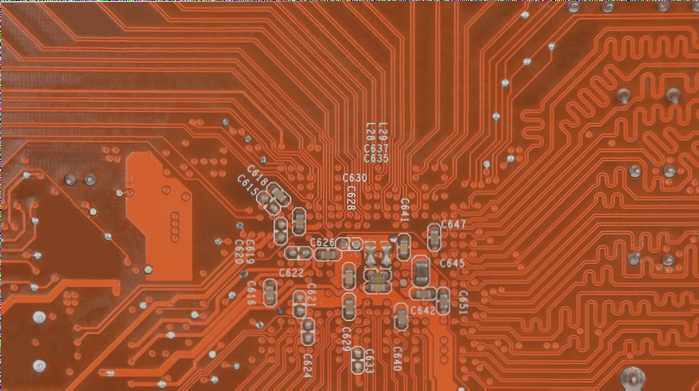Importing Orcad Netlist for PCB Design in PowerPCB
To import an Orcad netlist for PCB design in PowerPCB, go to Tools and then select Create Netlist in Orcad. Choose padpcb.dll for other formatters, and remember to change the suffix from .net to .asc.
Loading Library for PCB Design PowerPCB 3.6 into 4.0
To load the library from version 3.6 to 4.0 in PowerPCB, convert the pt3 library to the pt4 library using the library conversion tool Libconv4.exe included in PCB design PowerPCB V4.0.
Deleting Layers in PCB Design PowerPCB
Versions below 4.0 cannot directly delete layers. You can remove data from unnecessary layers and avoid outputting Gerber files. Versions 4.0 and above allow direct modification of the number of layers.
Opening Square Slots in PCB Design PowerPCB
For version 4.0 or higher, select the slot in slot parameters in the edit pad to set it, but it can only be an elliptical hole. It can also be marked directly on the mechanical layer.
Copying Parts to a New File in PCB Design PowerPCB
To copy parts from other files to a new file in PowerPCB, select the destination, right-click, and choose “make reuse.” Follow the steps to generate a backup file and reset the origin for coordinates.
Adding Chinese Characters or a Company Logo to PCB Design PowerPCB
Use BMP to PCB to incorporate Chinese characters or a company logo. Convert BMP files to Protel format, import and export *.dxf files in Protel, and then import them into PCB design PowerPCB.
Setting Blind Holes in PCB Design PowerPCB
Set up a blind via in the padstack and add the blind via in the via settings of setup – design rules – default – routing.
Difference Between Hatch and Flood in PCB Design
Hatch refreshes the copper foil, while flood resurfaces it. After initial copper modification, flood is needed, followed by hatch.
Automatically Deleting Broken Copper in PCB Design
To automatically delete broken copper, select “Remove Isolated Copper” in setup-preferences-Thermals or use the Edit menu to find and remove isolated pour.
Modifying Spacing Between Copper Foil and Components in PCB Design
Global spacing can be set directly in setup-design rules. For specific networks, modify the spacing by selecting the network, showing rules, and rewriting after modification.
Adding Via Holes When Laying Copper in PCB Design
Use via as a part and add it under ECO, or route the wire from the ground and end with a via.
Producing Automatic Teardrops in PCB Design
Set preferences for generating teardrops in routing and display teardrops.
Adding Test Points When Wiring Manually
Click the right mouse button to select “end test point” in end via mode when connecting or modify a via or add a pad as a test point on a net.
Automatically Adding ICT in PCB Design
ICT is generally not added to high-density boards. To add ICT, set the test point in the schematic and transfer it to the netlist or add it manually.
Ensuring Regular Routing in PCB Design
Set up preferences to select diagonal and remove the pad entry item in routing for regular routing.
Checking Consistency Between PCB Layout and Schematic
In tools, compare netlists to check the consistency between the original and new designs, generate a differences report, and review based on your situation.
Common Issues in PCB Design PowerPCB
When generating Gerber output in PCB design PowerPCB, sometimes an extra through hole may appear even though it is not present in the job file. This issue is often caused by a cluttered database resulting from multiple revisions. To resolve this, try exporting the *.asc file and re-importing it.
Generating Component List in PCB Design PowerPCB 3.6
If you need to create a component list directly in PCB design PowerPCB 3.6, simply navigate to File-Report-Parts List1/2.
Changing Pin Networks in PCB Design PowerPCB
To switch a pin of a device from one network to another in PCB design PowerPCB, follow these steps: Open ECO, use “delete connection” to eliminate the original connection without deleting the network. Then, utilize “add connection” to establish the new connection.