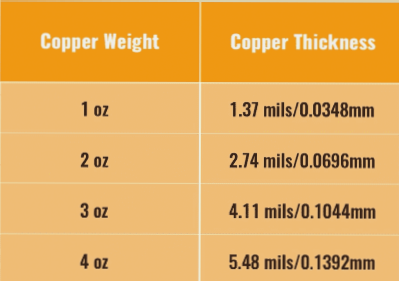Creating a PCB Board Using Protel DXP
16 Steps to PCB Production
- Obtain the correct schematic and netlist
- Create a package library for custom devices
- Plan the circuit board
- Draw the prohibited wiring layer
- Set environmental parameters
- Open library files and load the netlist
- Set working parameters
- Manual layout of components
- Develop detailed wiring rules
- Manually pre-wire important lines
- Automatic wiring
Before starting PCB design, ensure you have an accurate schematic diagram and netlist. Modify the netlist manually if needed to include all necessary components.
Prior to PCB design, develop custom packages that will be used in the circuit board fabrication process.
Consider the shape, size, and installation method of the circuit board. Evaluate the interface with the external environment and select the appropriate connector package type.
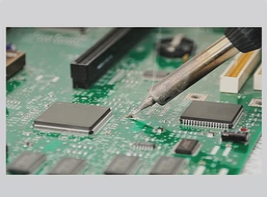
Place pads for fixing holes and consider the dimensions based on screw size. Ensure proper spacing for standard boards.
Customize parameters like grid size, unit conversion, and layer colors to suit your preferences.
Ensure all library files are open before importing the netlist to avoid issues with component packages.
Configure layer settings for the PCB layout.
Position components considering mechanical structure, heat dissipation, and wiring convenience. Use the VIEW3D function for visualization.
Define layer usage, line width, via spacing, and wiring topology based on board requirements. Utilize FILE filling layers strategically.
Wire critical circuits like crystal oscillators and small-signal analog circuits manually to ensure proper routing.
Utilize automatic wiring features for efficient circuit connections.
Important Steps for PCB Design and Layout
- Prepare for Automatic Wiring
- Adjustment after Wiring is Completed
- Copper Coating and Teardrop
- DRC Inspection
- Adjust Information on Remaining Layers
- Save and Export Printed Board Files
Before starting automatic wiring, ensure to set the function parameters. Select the Lock All Pre-Route feature to avoid covering pre-arranged circuits. In case automatic wiring does not connect fully, use manual completion or a single UNDO action. Avoid using the undo all wiring function, as it will delete all pre-wiring, free pads, and vias. Make necessary adjustments to layout or wiring rules and re-route. Conduct a DRC to identify and rectify any errors.
After completing the wiring, make manual adjustments to the layout. This includes thickening ground wires, power wires, and output wires as needed. Redistribute convoluted wires and eliminate unnecessary vias. Switch to single-layer display mode for organized wiring. Perform frequent DRC checks to prevent disconnections. Print each wiring layer separately for easy changes. Use the VIEW3D function to review the final effect.
Add teardrops to all vias and pads, especially for patches and single-sided boards. Copper-clad the ground wire network across each wiring layer to enhance interference resistance.
After wiring, conduct a DRC inspection to ensure adherence to design rules and correct network connections.
After adjustments and DRC checks, reposition characters on the silk screen layer appropriately. Resize characters that may interfere with components, vias, or pads. Include necessary details like board name, design version, company name, and creation date. Use a third-party program for Chinese annotations if needed.
Organize and archive printed board files after PCB design completion. Export component lists and create spreadsheets. Note any special requirements before sending the design to the PCB processing factory for manufacturing.