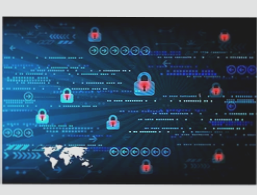How to Order PCB Assembly: A Step-by-Step Guide
Are you ready to dive into the PCB assembly ordering process? Let us walk you through it, starting with obtaining a quote from the assembly quote page on our website. Let’s begin!
Step 1: Choose Assembly Parameters
To kick things off, select key parameters like component supply mode, board type, assembly side, and PCB quantity. Ensure your BOM file doesn’t include sensitive components; if it does, provide the part number and any necessary precautions.
Step 2: Specify Parts and Options
Define the number of unique parts, SMD parts, BGA/QFP parts, and through-hole parts for assembly. For instance, if your BOM lists 15 different part numbers, you have 15 unique parts. You can also opt for additional services like board depaneling or conformal coating.
Step 3: Link the PCB Order
Don’t forget to associate your PCB with the assembly order. You can either select the PCB order number if you’ve already placed one or manually input the PCB parameters. Remember, the assembly cost estimate doesn’t cover component expenses.
Step 4: File Upload
Upload your Gerber files, BOM file, and Centroid file. If you’re unsure about formats, refer to our template files. Review your submission, and once finalized, the total price will be displayed in your cart for confirmation before payment.
Have queries or need assistance? Drop a comment below, and we’ll get back to you promptly. Stay tuned for more insights on PCB assembly in our upcoming content!
For any PCB or PCBA inquiries, reach out to us at info@wellcircuits.com.