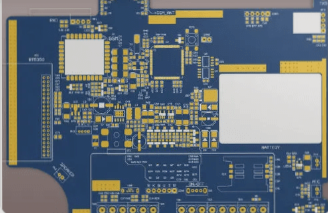Introducing KiCAD: Your Ultimate EDA Tool for PCB Design
Welcome to the world of Electronic Design Automation (EDA) software, where KiCAD stands out as a top choice for creating printed circuit boards (PCBs). Developed by Jean-Pierre Charras in 1992 and now managed by the KiCAD Development Team, KiCAD has become a crucial tool for engineers, designers, students, and professionals.
Now, you can streamline your PCB design process by utilizing the Wellcircuits Plugin for KiCad, allowing you to place orders directly through the plugin.
Why Choose KiCAD for Your Projects?
Discover the reasons why KiCAD is a must-have tool for all PCB designers:
- Open-Source Advantage: With KiCAD being open-source, you have complete control over your designs, enabling you to modify and distribute your projects freely.
- Cost-Efficient Solution: KiCAD is free to use, eliminating the need for expensive software licenses. Enjoy the full features of KiCAD without any financial burden.
- Advanced Functionality: KiCAD offers advanced features like length matching, interactive routing, and compatibility with external tools, enhancing your design capabilities.
- Universal Compatibility: Whether you use Windows, Linux, or macOS, KiCAD works seamlessly across different operating systems, providing flexibility for all designers.
- Full Suite of Tools: Unlike other software, KiCAD does not limit features based on user type. Every user enjoys the complete set of tools and functionalities.
Getting Started with KiCAD
To embark on your KiCAD journey, follow these simple steps:
- Visit www.kicad.org to download the latest version of KiCAD.
- Install the software by following the provided instructions.
- Explore the intuitive user interface of KiCAD, equipped with essential commands for seamless design processes.
Mastering Key Commands in KiCAD
Let’s delve into the essential commands within KiCAD:
- The navigation bar, located at the top left corner, houses crucial windows for File management, View options, Tools access, Browsing capabilities, Preferences settings, and Help resources.
Start your projects by utilizing commands like “New Project” and “Open Project” under the “File” menu, allowing you to create and access your designs effortlessly.
Getting Started with PCB Design in KiCAD
Once you’ve named and saved your project, you’ll be greeted with a new interface to kickstart your PCB design journey.

Exploring Key Commands
Let’s delve into some essential commands that will guide you through the design process:

- Browser: Keep track of your design progress and view all added components here.
- Schematic Layout Editor: Create and edit your schematics effortlessly.
- Symbol Editor: Customize symbols for your schematic components.
- Footprint Editor: Edit component footprints crucial for PCB layout.
- Page Layout Editor: Optimize your workspace for efficient design management.
- Working Area: The primary space for designing your schematic and PCB layout.
Mastering KiCAD Hotkeys
Utilizing hotkeys is key to expediting the design process. Here are some commonly used hotkeys in KiCAD:

Efficient Schematic Design Hotkeys
Speed up schematic creation in KiCAD with these handy hotkeys:

On the left, you’ll find filtered footprints. Double-click on the right column to add the selected footprint to your design.
- For instance, let’s add footprints to a basic power supply design. Observe the process by leaving some components without footprints.